
Instructions for posting projects

1. Why post projects?
A project is a collection of general descriptions and solutions to achieve a specific goal. Therefore, posting the project will help contractors have more information during the bidding process, and also help the Procuring Entity easily manage and control issues to be able to complete the project. .
2. Access to post projects
To be able to manage project posting, you do the following:
On the DauThau.Net homepage, select Menu Bid solicitors ⇒ Select Project management

Add new project
To add a bidding project, follow these steps:
Step 1: Access Project Management (see Picture 1), the screen will appear as shown below.

Information fields that need to be declared in the registration form include mandatory and optional fields, specifically:
|
|
Information field |
Describe |
|
Mandatory declaration (Contents marked with (*) are mandatory declaration) |
Name of project |
Declare the project name set by the customer or the project name in the approved investment project (if any) |
|
Execution time |
Declare the expected project implementation time, the system allows declaration in the format Month/Year (eg January 2023) or Quarter/Year (eg I/2023) |
|
|
Location |
Declare the location where the project will be implemented |
|
|
Bidder/Investor |
Select the unit as the Project Investor |
|
|
Declaration is not required |
Total investment |
Declaring capital sources if capital sources can be clearly identified, including 4 types:
|
|
Capital |
Declaring the expected project implementation time, the system allows declaration in the following format: Month/Year (eg January 2023) or Quarter/Year (eg I/2023) |
|
|
Time of announcement |
Here you enter the project's announcement time |
|
|
Describe project |
You declare information related to the project so that the contractor can understand more about the project before deciding to participate in the bidding. |
|
|
Attached files |
Upload project description files (if any) to the system |
Step 2: Fill in additional project information in the form, then click Draft or Post test or Save changes publicly
-
Draft: for businesses that just want to save the project on the system, but do not want to make it public yet, possibly because the information is incomplete. At this time, the project status section will display Post Draft as shown below.

- Post public: for projects that have complete information and businesses are ready to publish on the system. At this time, the project status will display Posted publicly as shown below.

Modify the project
After the project has been added to the system, you can edit to update new information for this project (if any). For each project edit, the Project Code will also record the corresponding change (nth through identifying the ending number -0n or -nn).
The steps are as follows:
Step 1: Access the Project Management function ⇒ Select the Edit button

Step 2: Fill in the information that needs to be edited in the project and then select Draft

Delete project
For projects in Draft status, the system allows you to completely delete them from the system. To delete a project, do the following:
Step 1: Access the Project Management function ⇒ Click the Delete button in the Functions section

Step 2: A popup appears, click OK to delete the project

Cancel project
For projects that have been posted publicly, the system only allows Cancellation, not deletion like Posted Draft projects.
How to cancel a project is as follows:
Step 1: Access the Project Management function ⇒ Select the Cancel button in the Functions section

Step 2: A Popup screen appears, fill in the Reason for canceling the project and click OK to Cancel the project.

The above shares from DauThau.Net on how to post projects will hopefully be useful to you in the process of learning and working. If you have any questions and need support, please contact DauThau.Net via hotline 0904.634.288 - 024.8888.4288 or messenger: http://m.me/dauthau.net for quick advice and support!
Author: Phượng Hồ Thị Hoa
Newer articles
Older articles
-
 View the history of business information changes—a feature that is available only on DauThau.Net!
View the history of business information changes—a feature that is available only on DauThau.Net!
-
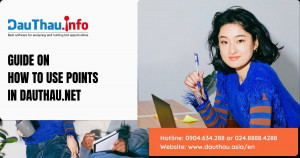 Guide on How to Use Points in DauThau.Net
Guide on How to Use Points in DauThau.Net
-
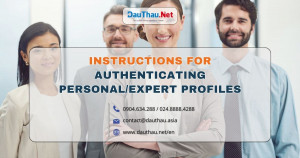 Instructions for authenticating personal/expert profiles
Instructions for authenticating personal/expert profiles
-
 DauThau.info was entered the TOP 60 of the National Innovation Startup Talent Competition - Techfest Vietnam 2020
DauThau.info was entered the TOP 60 of the National Innovation Startup Talent Competition - Techfest Vietnam 2020
-
 Bidding ecosystem is in the list of the top 60 businesses of the Startup Wheel 2021 contest
Bidding ecosystem is in the list of the top 60 businesses of the Startup Wheel 2021 contest
You are not logged in, please login to use all member functions.
If you do not have a member account, please register.You can use your account at DauThau. info to login on DauThau. Net and vice versa!
This takes only 5 minutes and is completely free! Your account can be used in all our systems, including DauThau.info and DauThau.Net
